Site Builder
Create and manage your online storefront with no coding required.
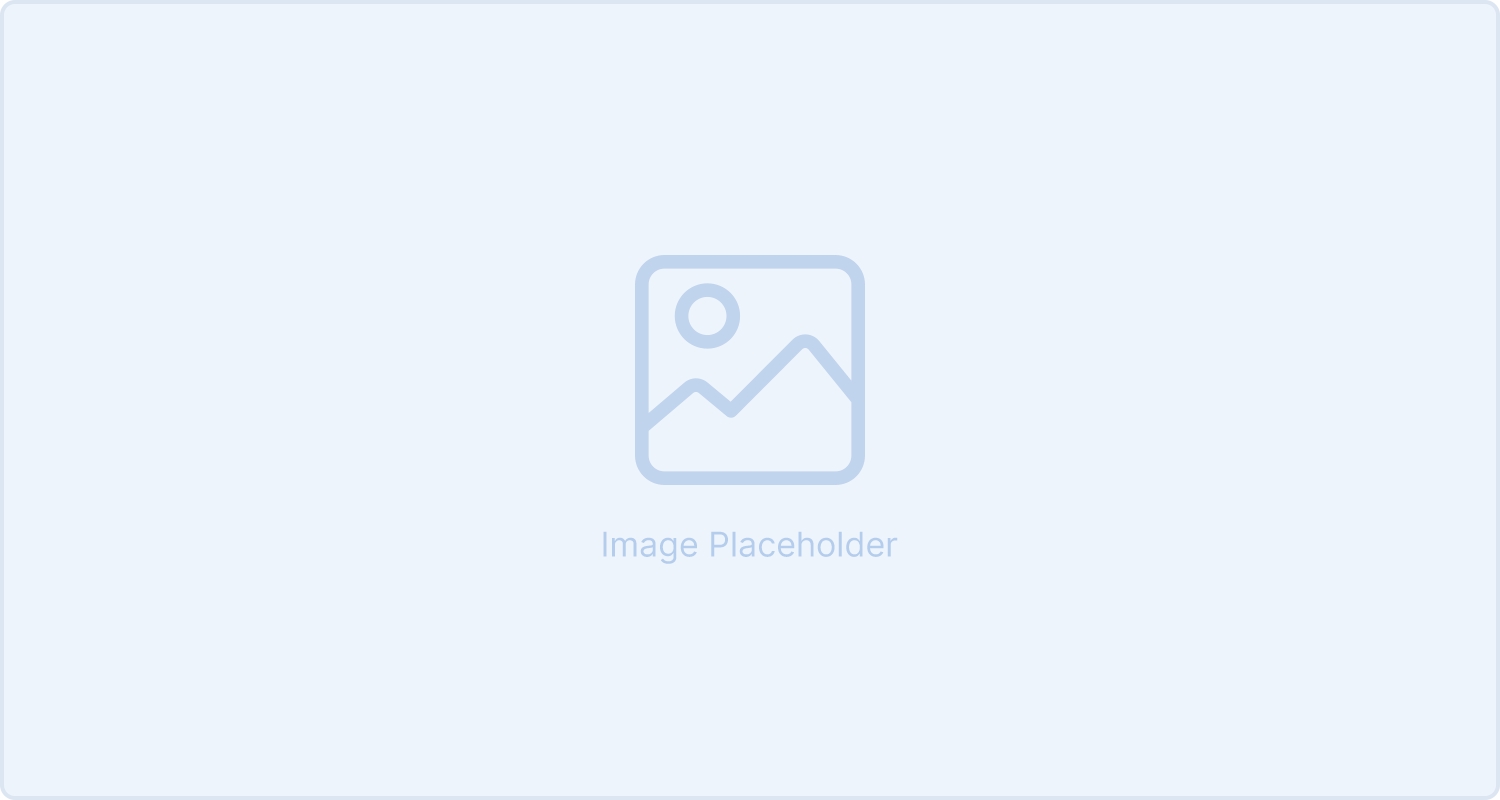
The Site Builder gives you full control over your website’s layout, structure, and content—from global settings to individual pages and blocks. Whether you’re launching a new landing page or updating your site’s header and footer, this tool makes it fast and intuitive.
Site Settings
Configure global elements that define your site’s look, feel, and behavior.
Meta Info
Optimize your site for search engines and social media.
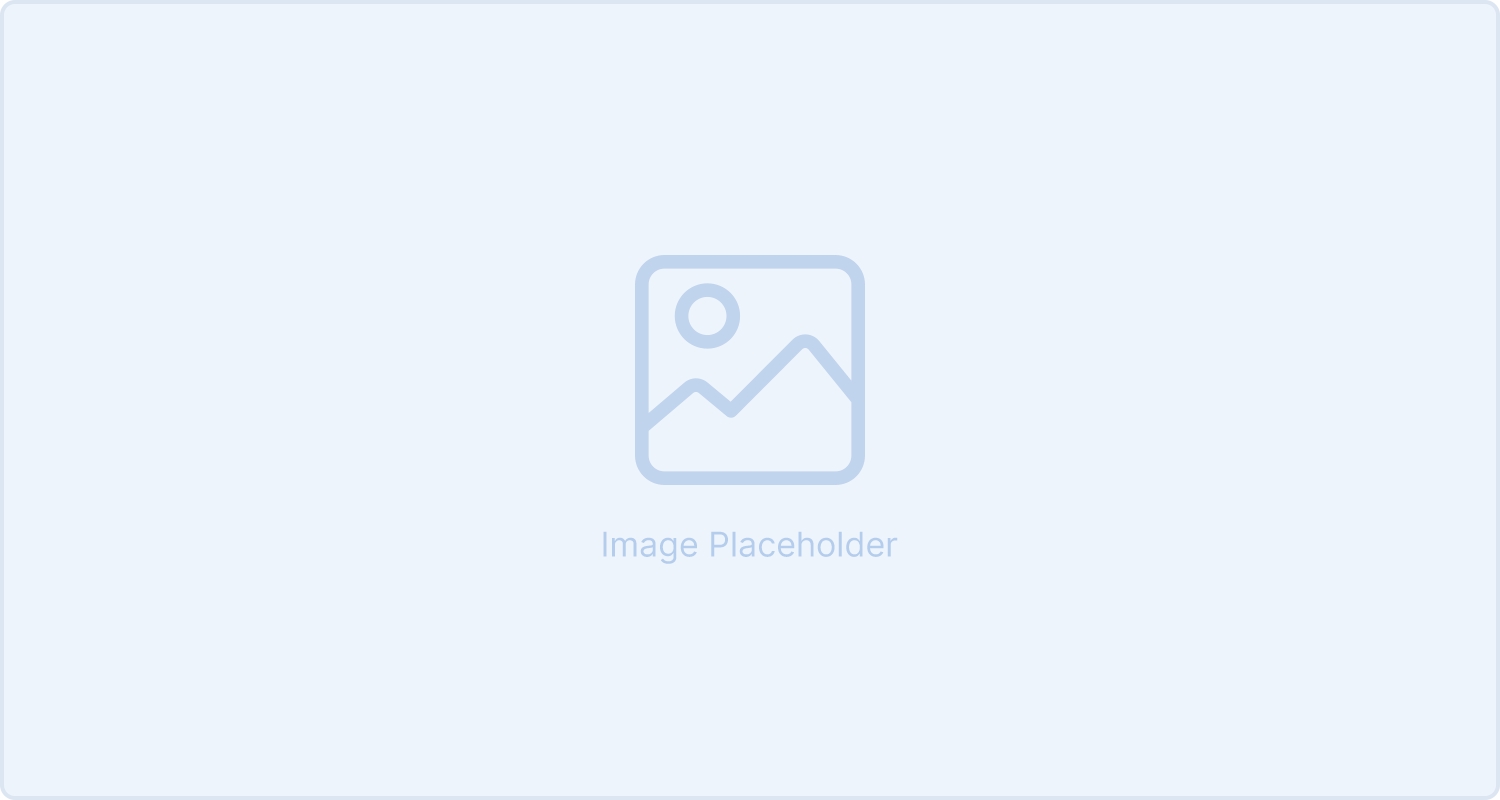
Site Title and Description: Shown in search results and browser tabs.
Favicon Icons: These small icons appear in browser tabs, bookmarks, and mobile shortcuts. You can generate properly sized favicon images using online tools.
Open Graph Settings: These control how your site appears when shared on social media platforms (e.g., showing a preview image, title, and description). For best results, you can create appropriately sized Open Graph images using online tools.
Site Design
Control the visual structure of your entire site.
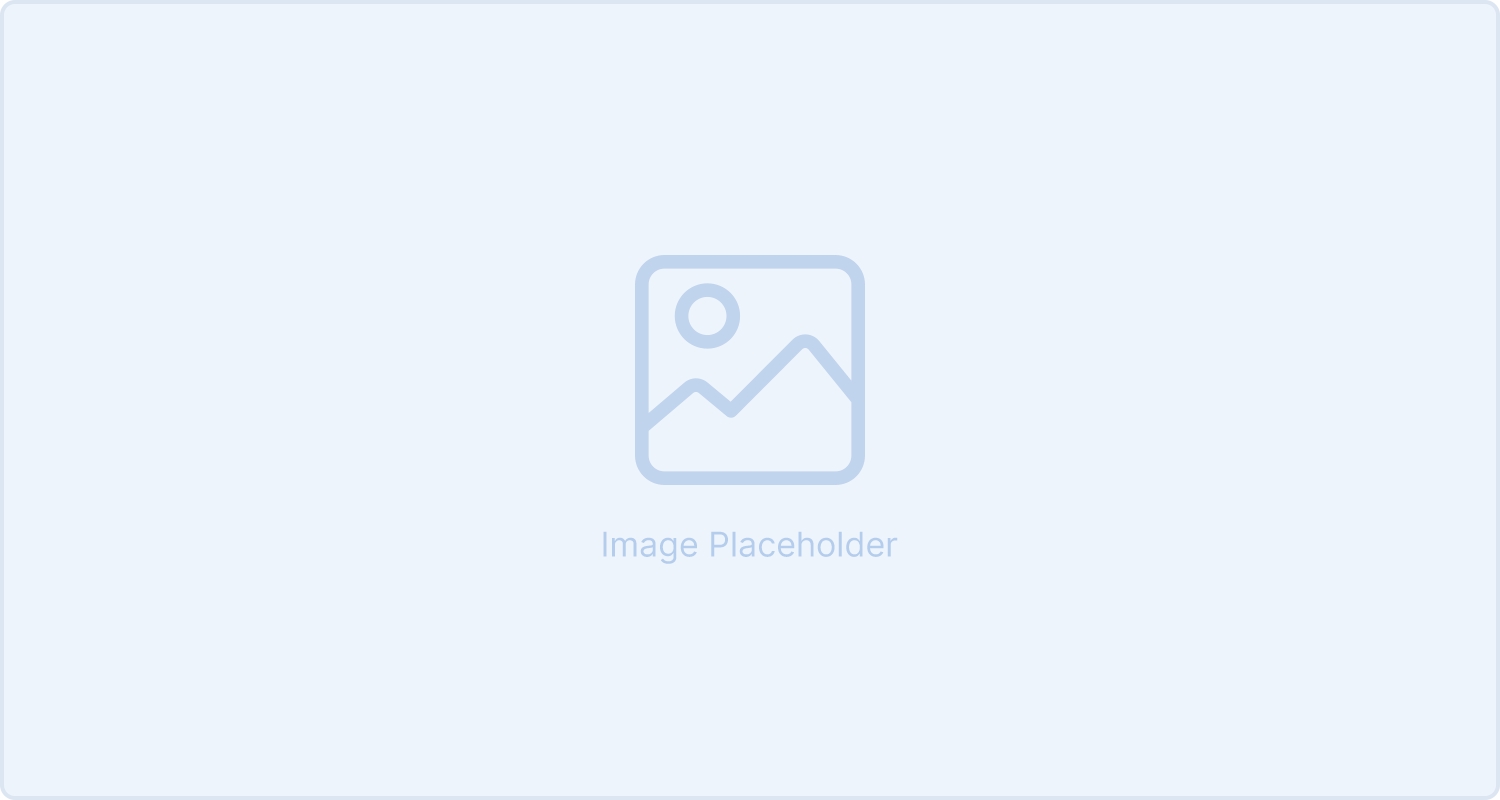
Header: Define your site's top-of-page.
Menu: Define your site's menu. Menu items are automatically generated based on the product categories you’ve created.
Banner: Add an optional strip above your header (for promos, alerts, etc.). To edit the text, simply click directly on the banner message.
Footer: Customize the bottom section of your site with links, policies, and social icons. To edit the footer text, just click directly on it.
Site-wide Icons: Manage icons used across your theme.
Redirects
The Redirects section displays all existing redirect rules on your site. Redirects automatically send visitors (and search engines) to the right page if you rename, move, or delete content — This prevents broken links and helps keep your site’s visibility in search results, so people can still find your content even after changes.
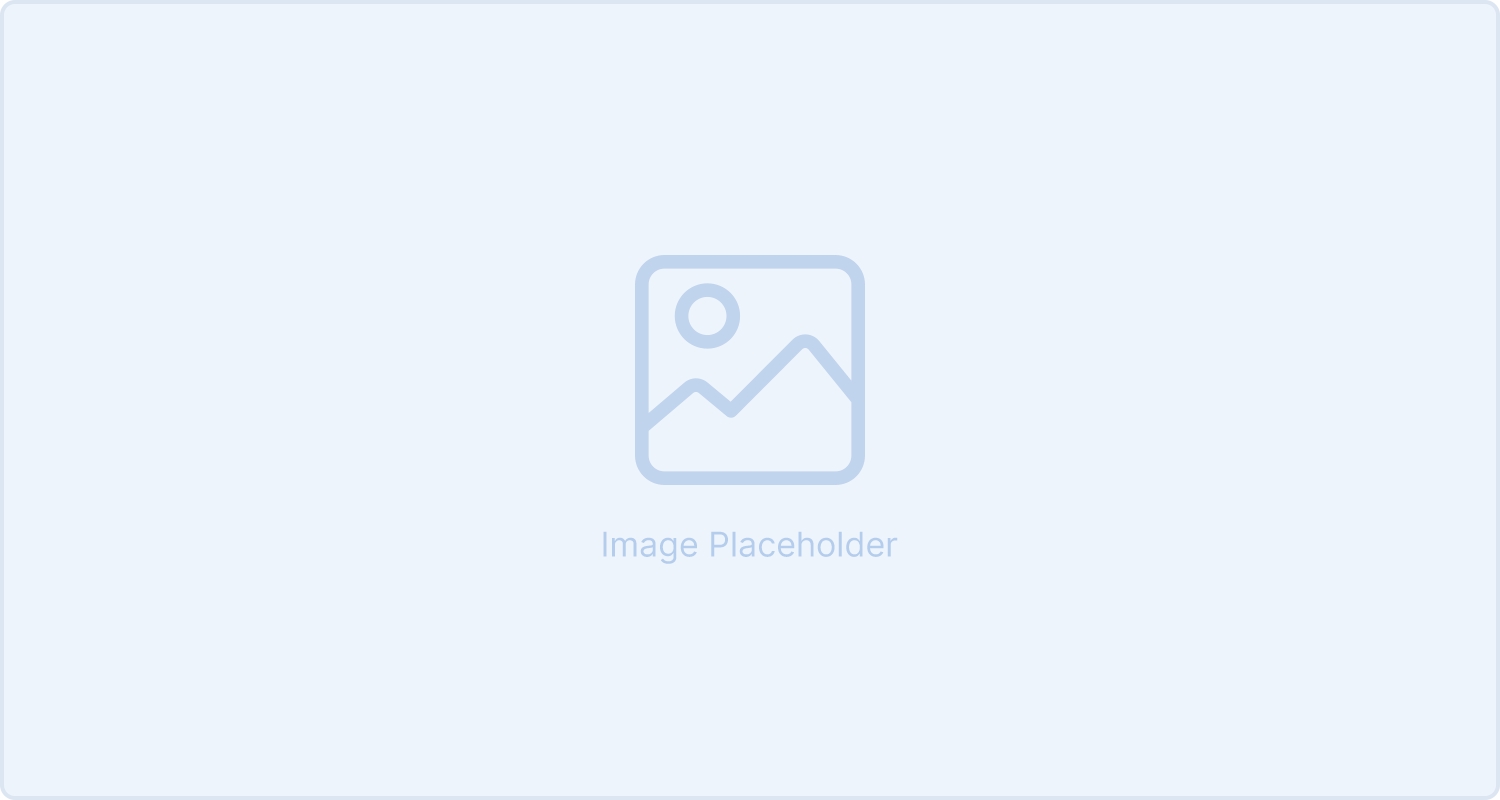
From this panel, you can:
View all 301 (permanent) and 302 (temporary) redirects.
Update redirect paths or change the redirect type.
Delete redirects you no longer need.
Create a Redirect
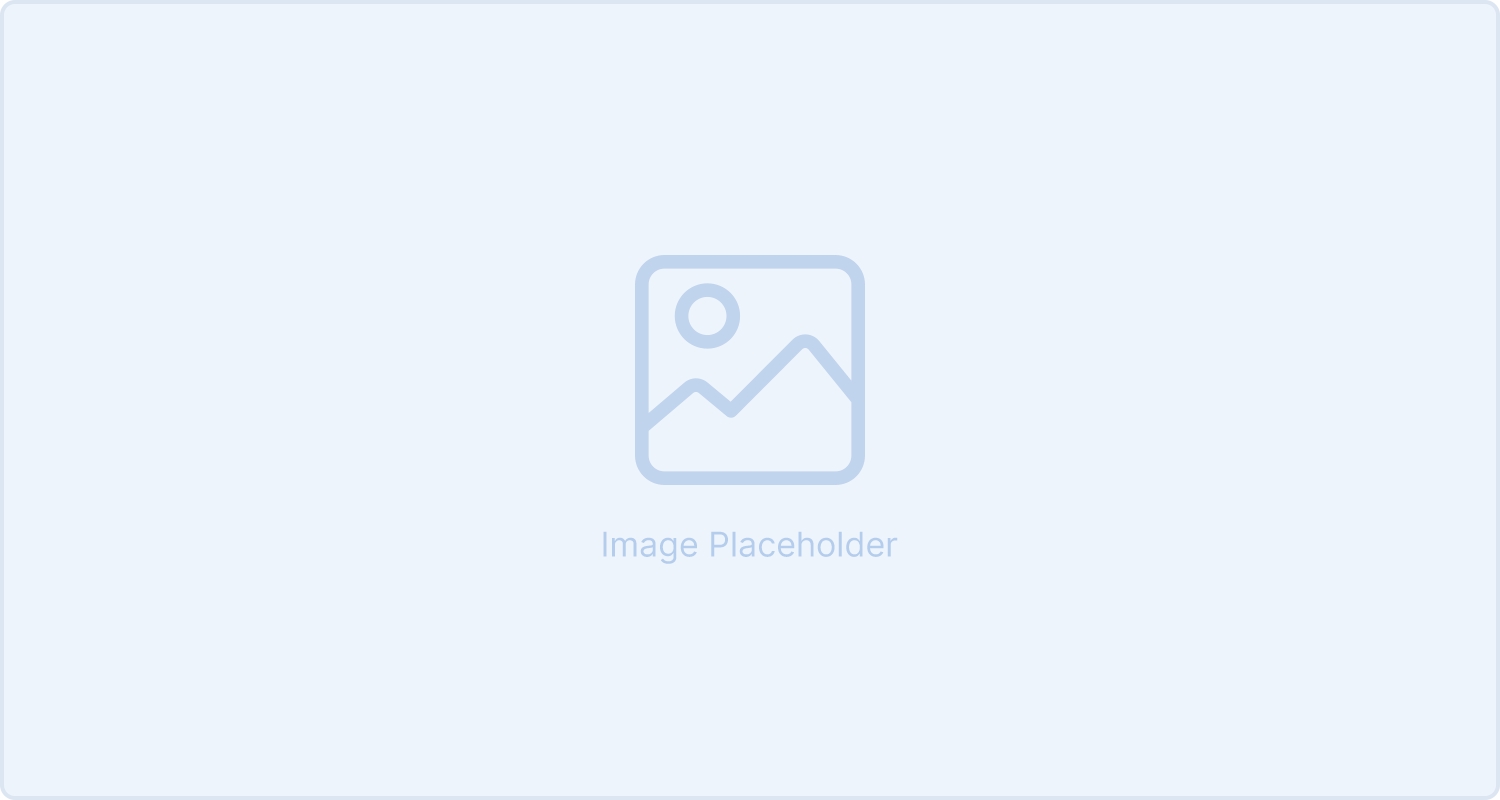
To add a redirect:
Click Add Redirect.
Enter the From Path (the outdated or incorrect URL).
Enter the To Path (the destination URL).
Choose the Redirect Type:
301 (Permanent): Transfers SEO authority to a new URL.
302 (Temporary): Short-term redirection without SEO transfer.
Add a note for internal reference.
Pages and Directories
Add and manage the structure of your website.
Home Page
This is your main landing page.
it's fixed in place and can't be moved or deleted.
Create a Page
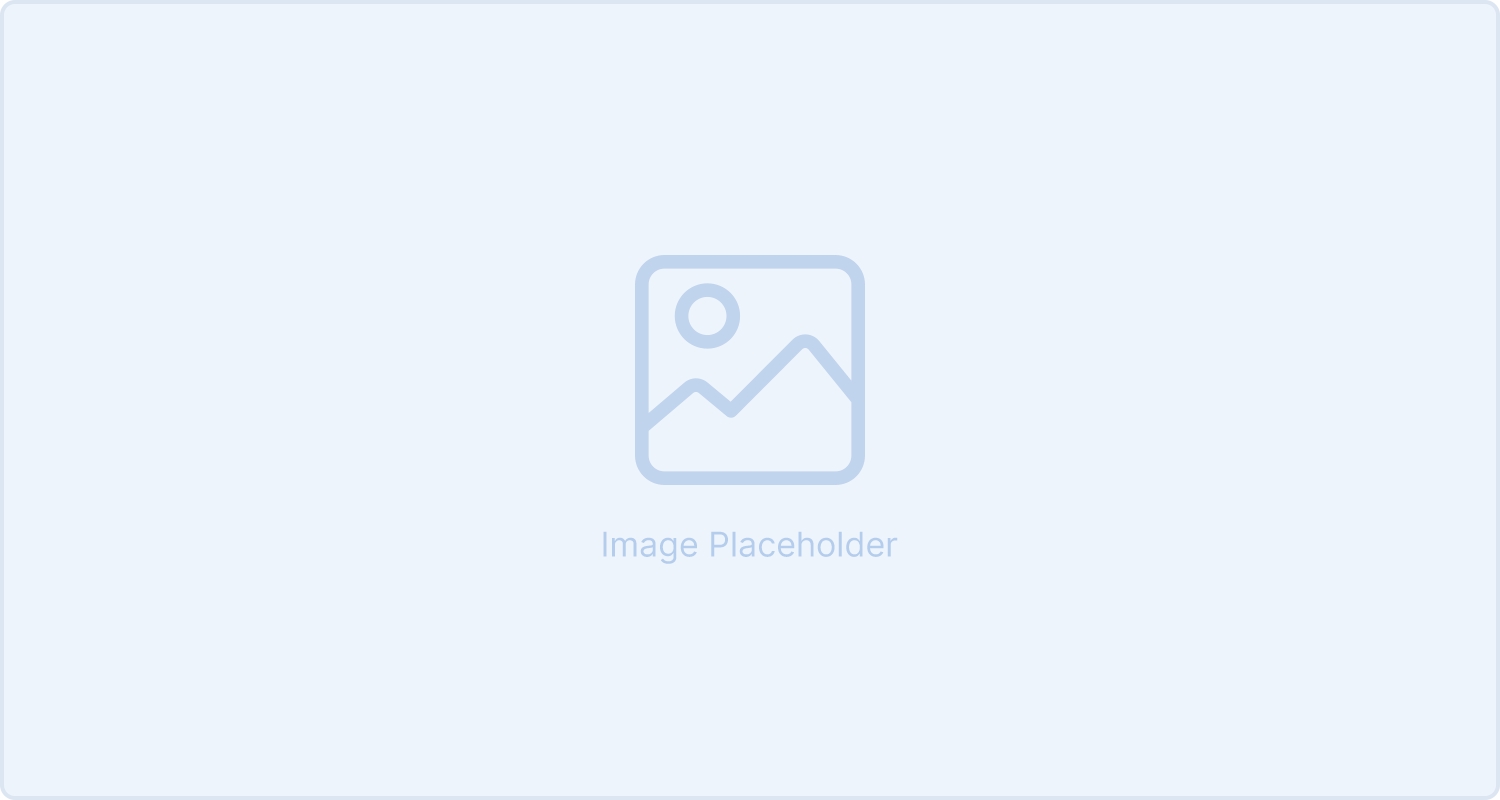
To create a new page:
Click the Add Page button at the top of the toolbar or in the bottom left menu.
Enter a Title - This will appear as the page’s heading and also help with search engine visibility.
Review or edit the Filename - generated from the title (e.g., /about-us).
Add an optional Description for SEO.
Toggle the page Active.
When a page is marked as active, it can be accessed by visitors. If it’s inactive, it stays hidden but isn’t deleted — allowing you to work on it without making it public.
Create a Directory
Directories act like folders (e.g., /blog/, /services/) and can hold nested pages.
Click Add Directory button at the top of the toolbar or in the bottom left menu.
Fill in title and filename.
Decide whether to add a default page inside the directory.
This page will be shown automatically when someone visits the section’s URL (like /about/), even if they don’t click on a specific subpage.
Activate a directory with a default page to make it visible on your site.
Update a Page
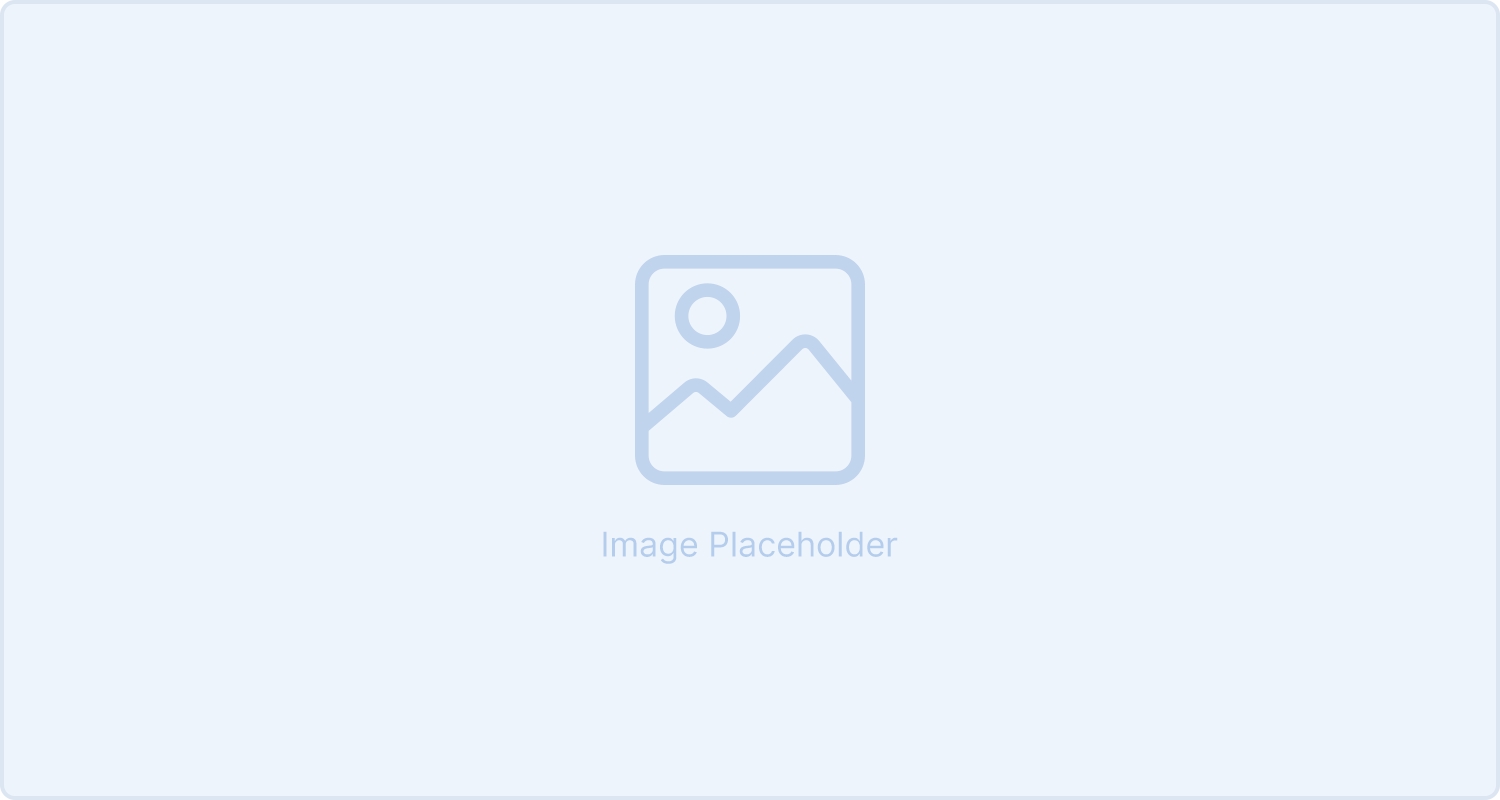
Click the Update Page when you right click the name on the left panel.
Update a Directory
Click Update Directory when you right click the name on the left panel.
Blocks
Design your pages using modular, flexible content blocks.
Blocks are the building units of each page. you can:
Add text, images, galleries and more.
Reorder blocks using drag-and-drop from the left panel.
Customize each block's layout and style from the right panel.
Some blocks support custom items (e.g., slides, logos) which are also reorderable.
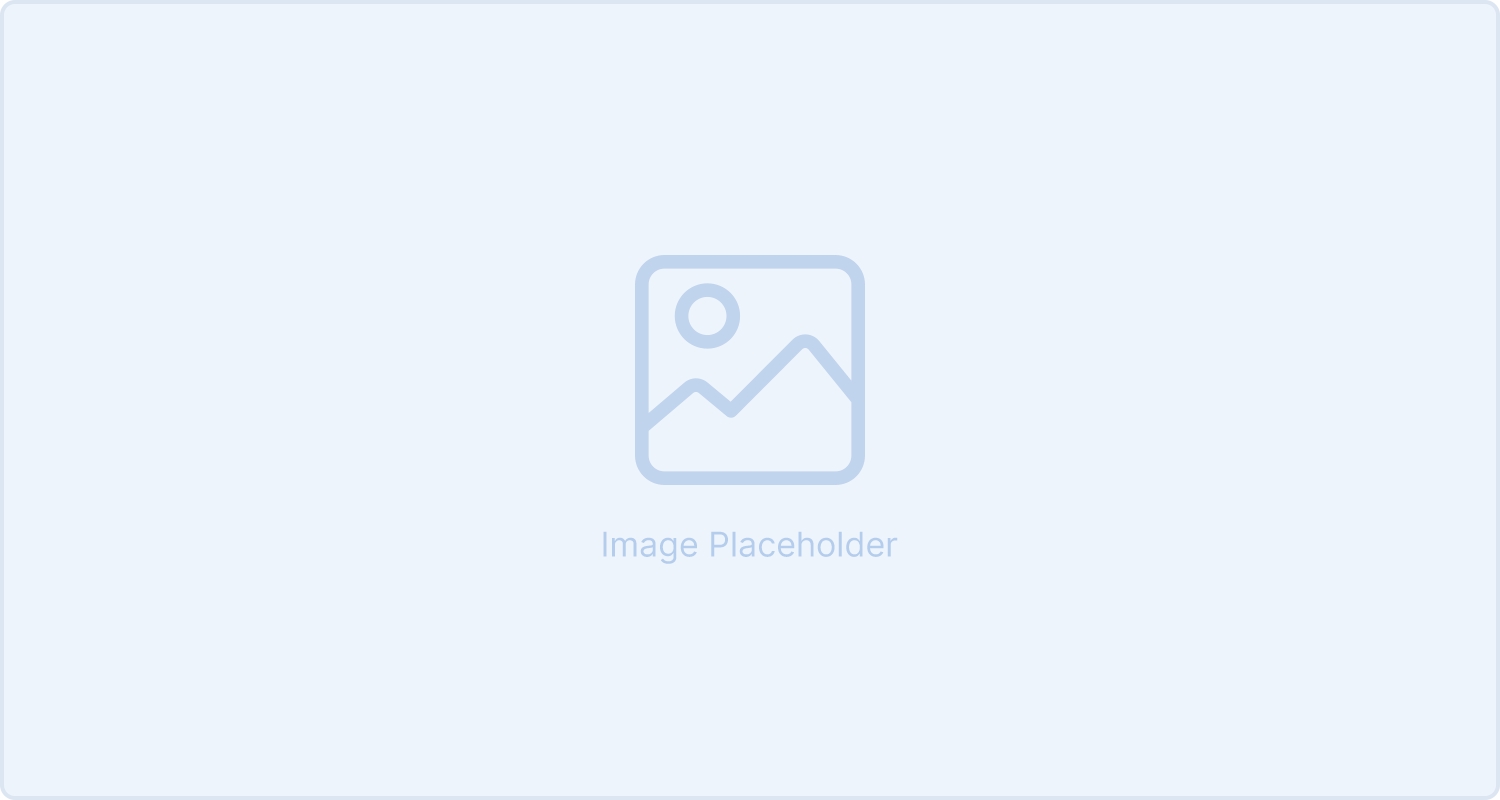
To Add a block:
Select a page.
Click Add Block from the top toolbar.
Choose a block type (e.g., Hero, Image Grid, Custom).
Edit content directly or via the right panel.
To Edit a block name:
Select a block.
Double click (or double enter) to change.
To Delete a block:
Select a page.
Click Delete Block from the menu below the tree.
Managing Structure
You can freely reorganize content to match your site's needs:
Pages and Directories can be reordered or moved in and out of directories.
Blocks can be dragged up and down within a page.
Block Items (like title or button) can be reordered inside customizable blocks.
Site Settings and Home Page are fixed and can't be moved.
Preview and Device Views
Preview your site and test how it looks across devices:
Use Device Viewers in the top toolbar to switch between Desktop, Tablet, and Mobile.
Click again to rotate the orientation for tablet and mobile views.
Click Refresh to reload the live preview if needed.
Publish or Revert Changes
Changes made are stored as unsaved changes and do not reflect on your website until your click the Publish button.
If you decide to discard the changes you've made, the Revert button will return the page to its last published version.
Last updated
Was this helpful?

